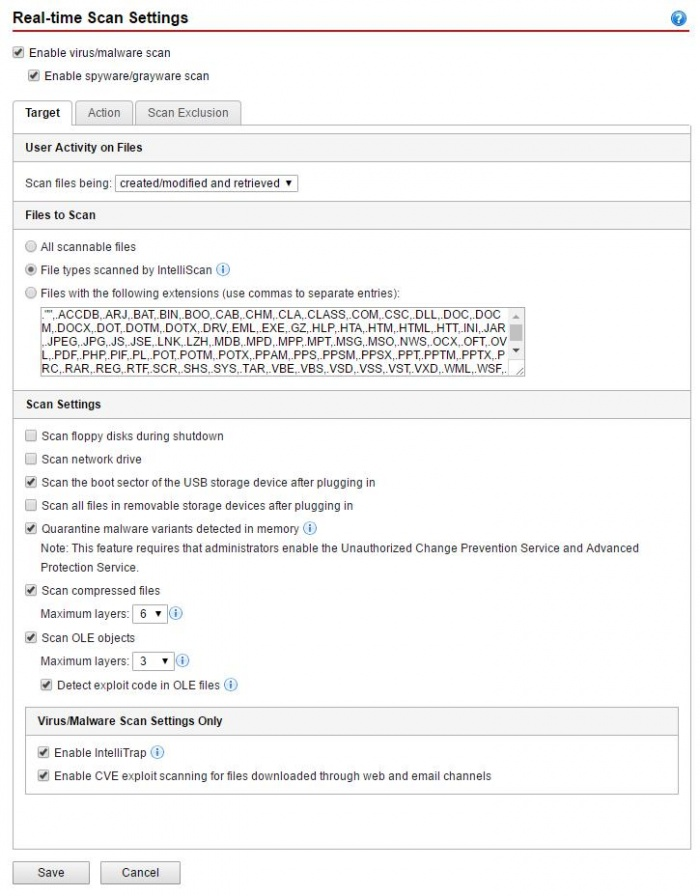Using the OfficeScan Console
ACCESSING THE OSCE CONSOLE
More information on the OSCE console, including how to access it can be found here.
CAVEATS
This method only works with PC's. Macs can only be managed using policies in TMCM.
Changes to sub-folders in a domain's agent tree is possible, but any changes to the top level of the tree will overwrite settings on all sub-folders. There is no indication of which sub-folders or agents have had their settings changed.
NAVIGATING TO AGENT SETTINGS
-
From the "Agents" tab, select "Agent Management".
-
Inside Agent Management, you will see your unit's agent domain listed in the agent tree.

-
Right-click on the top level of your unit's domain to bring up the context menu. You can also right click on a subfolder or individual agents. Setting changes made only apply to that sub-folder, all sub-folders, and agents.
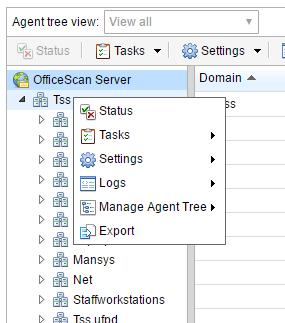
-
Under the "Settings" context menu option, you will find the agent settings. They are grouped in the same fashion as the settings in a Control Manager policy (as illustrated in the Trend training video). The settings found here are exactly the same as those found in an OfficeScan Agent policy in Control Manager.

-
Each grouping of settings has it's own pop-up window. Agents settings will be updated as soon as you click "Save".