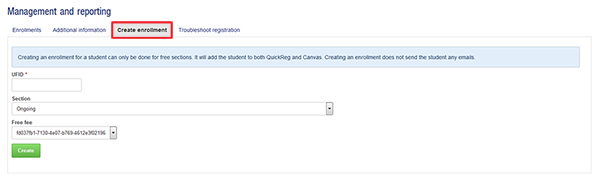Information Technology
Information Technology
QuickReg's Management and Reporting page offers three different tabs as briefly explained below or click on the linked text for more details about each tab:
Enrollments—this tab is where you can search for students by filtering by Program/Activity/Section and entering a keyword, selecting your view, and customizing the grid columns by selecting the "Pick columns" button.
Additional Information—the additional information tab displays any responses to the custom questions you have asked your students when they enrolled into your course.
Create enrollment—use this tab when you need to create an enrollment for a student with a UFID and existing GatorLink. The create enrollment feature can only be used for sections that are free. It will add the student to both QuickReg and Canvas. Be aware that this feature will not ask students any required questions you may have created.
The enrollments tab offers the ability to search for students within specific programs/activities/sections. You can use a keyword search, choose the View (enrollments, completions, registration codes, or transactions), and customize the columns that are displayed in the grid by clicking on the "Pick column" button. To manage enrollments, select the student(s) you need to assist and under the "With selected" heading choose the action you wish to perform. Once you have made a selection, be sure to click on the "Perform action" button.
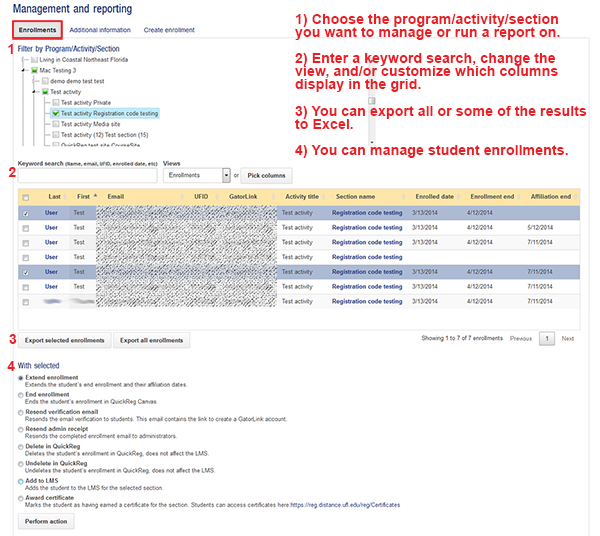
The "Pick column" button allows you to select the columns that will display in the grid. See the image below.
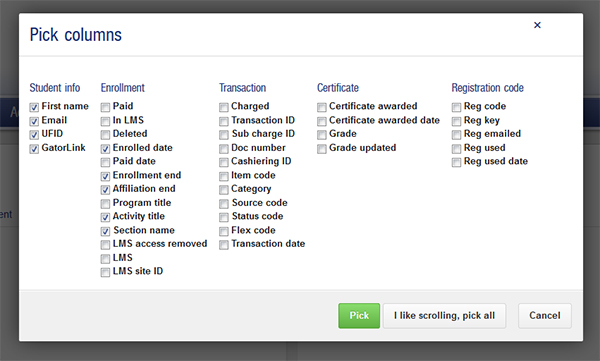
Clicking on a student's name from within the grid, will display a screen that shows an enrollments tab and a student information tab for that student. This enrollments tab is similar to the main enrollment tabs (you can select the view and pick the columns), however it is displaying information only for the student you selected.
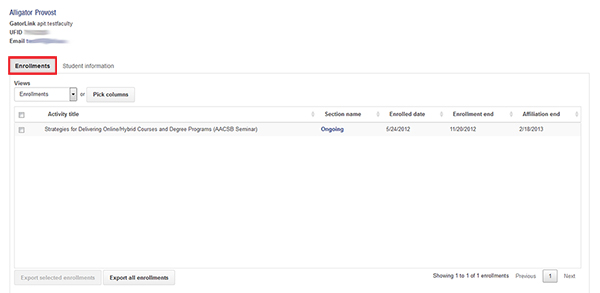
The student information tab is where you can update some of the student information, such as email, etc. See the image below.
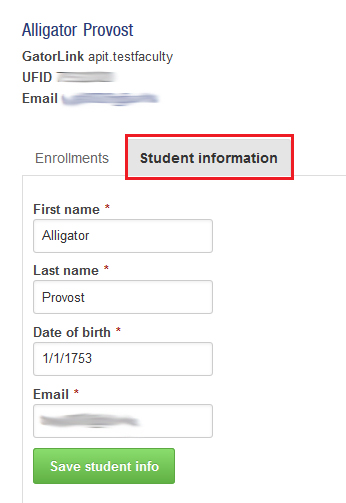
The additional information tab displays student responses to any custom questions you may have asked during the enrollment process. Be sure you are on the Additional Information tab (1), select the section you wish to view (2), and click on the "Export" button, if you wish to create an Excel report (3). You can also click on a student's name to bring up their specific enrollments/information.
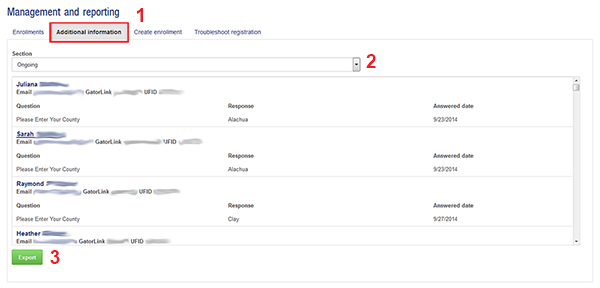
If you wish to create an enrollment for any student that already has an existing UFID and GatorLink you can use the Create Enrollment tool. This feature only accepts enrollments that are free. It will enroll the student in both QuickReg and Canvas. It will not email the student about the enrollment. Be aware that using this feature will not ask the student any required questions you may have created.