Get Webex
Step 1: Get the Webex Client
Desktop Version
- Follow your IT Department's procedures to get the Webex client installed on your computer
Mobile Version
- Search for Webex in your device App Store or Play Store and install
- The app you need is called 'Webex' - do not select the 'Webex Meetings' app
Step 2: Login to Webex
- Open Webex
- Click Sign In
- Enter your gatorlinkusername@ufl.edu
- On the UF SSO login screen enter Gatorlink username and password
- Approve Duo prompt
- The first time running Webex, you may be prompted to authenticate a second time to connect the phone services.
- Provide all permissions requested by the client
- Select Yes to allow Webex to access your location. This will be used for 911 location identification once the service becomes available after the completion of the pilot.
- Depending on your OS and hardware, you may be asked for additional permissions to services and hardware devices (mic, camera, etc.)
- If presented with a prompt saying the app is out of date, select the Update button
On Windows PCs
- After the app restarts, you may need to look in the system tray for it.
Step 3: Setup Cisco Call app in Teams (optional)
- Login to Microsoft Teams
- Click the Apps button in the lower left corner
- In the ‘Search apps and more’ box type Cisco Call
- Click Add on the tile for Cisco Call
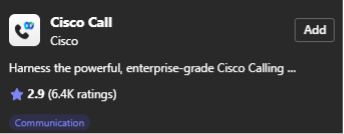
- Select the new Cisco Call app
- Sign in to your WebEx account if not already signed in.
Important! The Webex app must be running for the Teams Cisco Call app to function.
See the Cisco Call for Microsoft Teams online user guide for more information
Step 4: Using Webex
You will be able to receive, place calls and access voicemail like you would on your physical desk phone.
To make calls enter the telephone number in the ’Search or Call’ field.
- You may also use the Calls or Recents history to dial previous numbers.
- For more information about how to use Webex Phone please refer to the User Guides
Note that you need to dial the same way you dial from your UF deskphone
- For example: 5 digits within UF and using 9 for external calls - see the Dial Plan page for details.
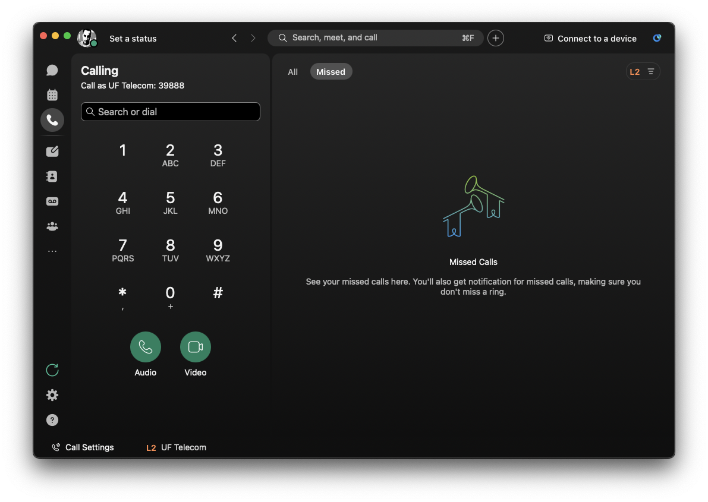
- For more information refer to the Calling section in the Get started with Webex App online guide.
- For the complete list of features available at UF refer to the Unified CM column in the feature table included in Supported Calling options in Webex.
For more information about Webex see the Webex FAQ page.
