Mediasite Captioning
Users can add Mediasite Captioning to recorded videos by selecting a video, then clicking “Edit Details”.
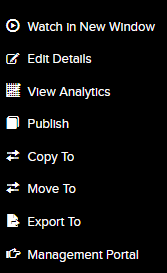
From there, go to the “Delivery” tab and check the “Audio Transcriptions” box.
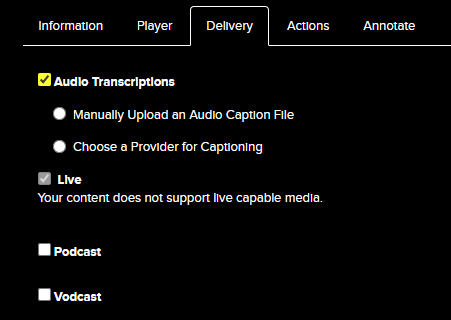
Once that box is checked, select “Choose Provider for Captioning” and then select the “Mediasite Captioning” profile.
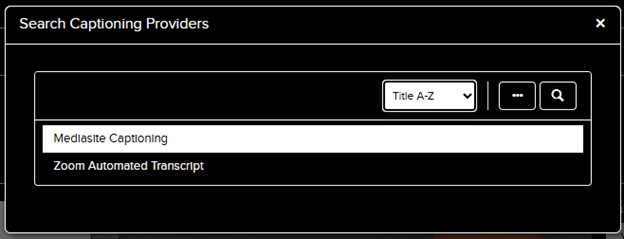
Once selected, the Mediasite Captioning profile will default to “auto-detect” for the language of the captions based on the audio found in the video. However, users can also choose from a total of 57 different languages, including English, Spanish, French, and more. Once you have selected a language from the list, click "Save".
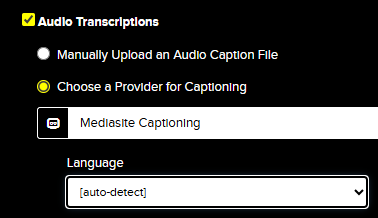
Here is the current list of supported languages:
- Afrikaans
- Arabic
- Armenian
- Azerbaijani
- Belarusian
- Bosnian
- Bulgarian
- Catalan
- Chinese
- Croatian
- Czech
- Danish
- Dutch
- English
- Estonian
- Finnish
- French
- Galician
- German
- Greek
- Hebrew
- Hindi
- Hungarian
- Icelandic
- Indonesian
- Italian
- Japanese
- Kannada
- Kazakh
- Korean
- Latvian
- Lithuanian
- Macedonian
- Malay
- Maori
- Marathi
- Nepali
- Norwegian
- Persian
- Polish
- Portuguese
- Romanian
- Russian
- Serbian
- Slovak
- Slovenian
- Spanish
- Swahili
- Swedish
- Tagalog
- Tamil
- Thai
- Turkish
- Ukrainian
- Urdu
- Vietnamese
- Welsh
Automatically generated captions may contain errors. Errors can be fixed using the Mediasite caption editor. Instructions for using the caption editor can be found on the DIY Captioning page on our website.
If there is a student in your course who requires accommodations, please visit the Requesting Captioning page on our website for instructions on how to submit an accommodation request through the DRC. The VCS Captioning team will work in-house and with outside vendors to have any required videos for those courses professionally captioned with human review.
