 Information Technology
Information Technology
If you are an XMS administrator you can add and manage your group's users. The directions below outline the steps involved to add a new user to XMS.
In this example we are going to add Sarah Gator as the new user.
Log into the XMS administration area and click on Manage > User Administration > DCE Staff https://xms.dce.ufl.edu/admin/AdminStaff.aspx
Check to see if Sarah Gator is in one of the lists (Active Users or Inactive Users). Since Sarah Gator is not in either list, we will need to add her by clicking on the "Add new user" link as shown in the image below.
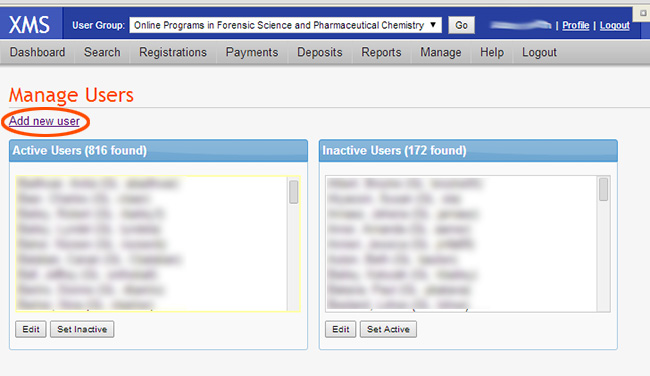
Once you click on the "Add new user" link you will go to the "Edit Person" screen as shown below. You will need to fill out Sarah's data. The required fields are marked with a red asterisk. Be sure to select the correct Primary and Default XMS Groups (usually they are the same) from the drop down lists. The DOCE Name should match the user's GatorLink, for our example we will use "SarahGator". Be sure to select "No" for both Developer and DCE Staff under the "Additional Information" area.
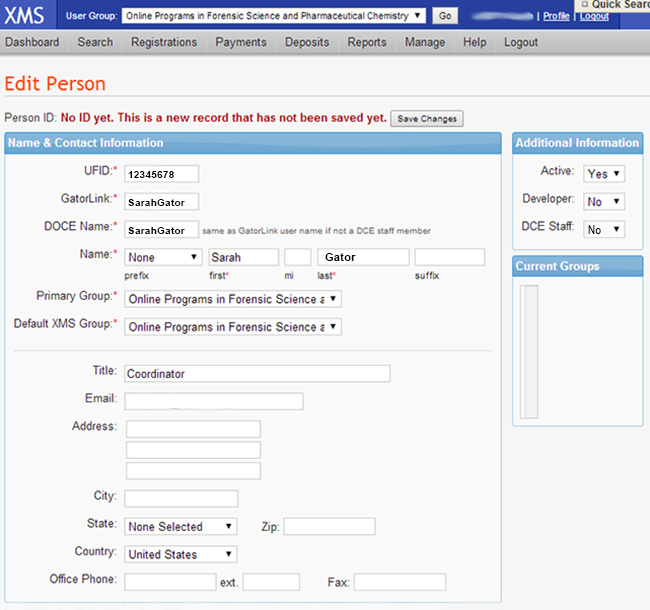
Now we need to add Sarah to a group. Make sure you have selected the group you wish to administer at the top of the page (see the screen shot below):

Navigate to Manage > User Administration > Members https://xms.dce.ufl.edu/admin/AdminUsers.aspx
To add Sarah to the group, click on the "Add" button as shown in the image below:
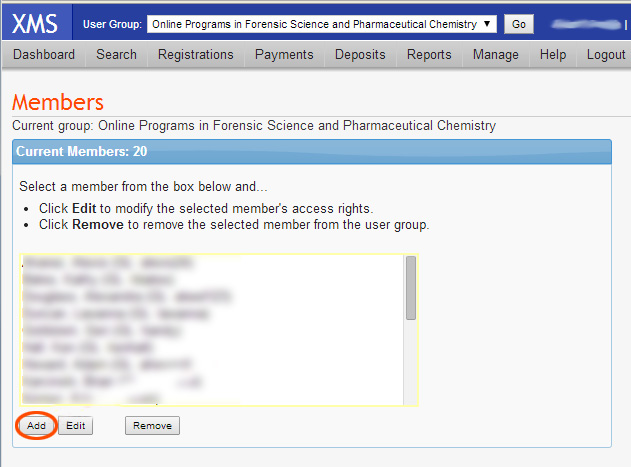
Locate Sarah in the list (1) and then click "Add To Group" (2) as shown in the image below:
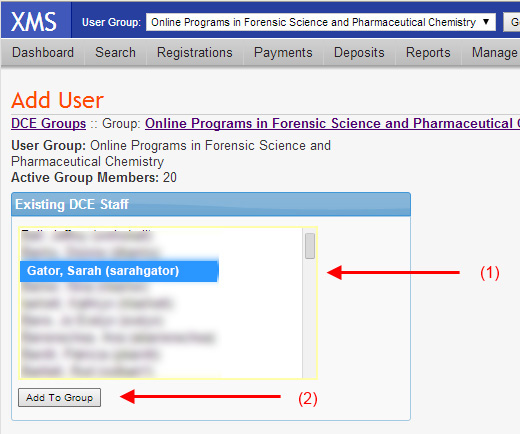
New users are given standard XMS access, if you need to change Sarah's access level or any of your user's permissions you can choose from the list of roles/permissions as shown in the screen shot below. Click on each of the roles to see what that access level allows the user to do within XMS. Select the role(s) that are appropriate for that user. Be sure to click on the "Save Changes" button when you are done.
Note: Selecting the "Report Reader" or "StudentImport" roles can supersede higher permission levels. This may prevent your user from logging in to the administrative area. Make sure to uncheck these options if your user needs access to multiple areas, as they allow "only" access to those services.
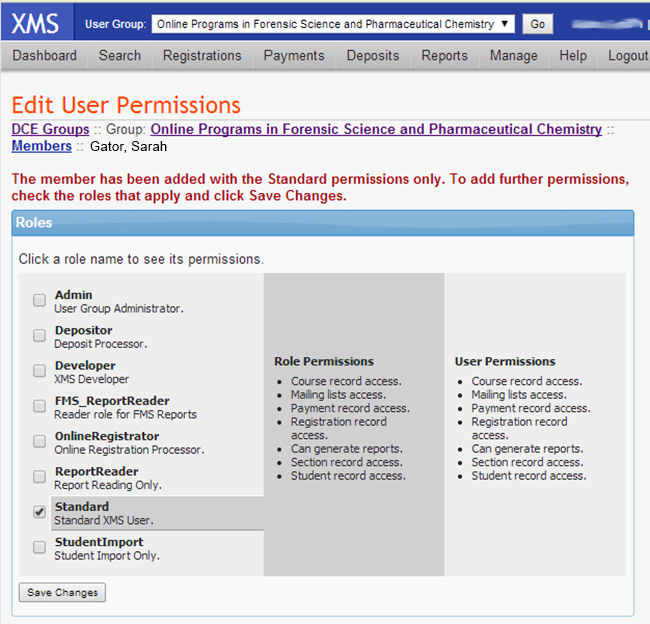
If you need assistance with adding new users to XMS or with changing user permissions, please submit a help request ticket here: Client Application Support help request.