 Information Technology
Information Technology
QuickReg offers a number of ways for program administrators to restrict enrollment access to their sections, including:
Using UF Affiliation Types to Restrict Student Enrollment
You can restrict student access to your sections based on their affiliation with UF and their GatorLink ID. Once you are on the "Restrictions" tab, you can choose from the drop down list three existing groups:
Or you can create custom restriction sets made with the UF affiliations you choose. To create a custom set make sure you are on the "Restrictions" tab and click on the "Create set" button. See the image below.
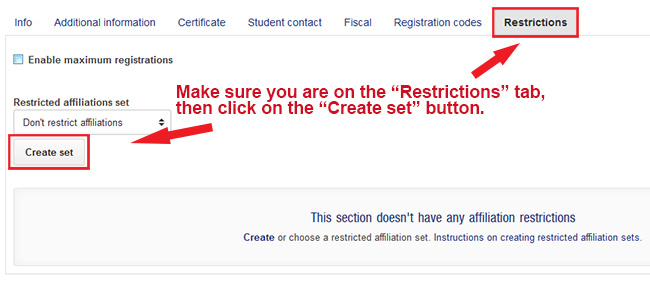
After clicking on the "Create set" button you will see the dialog box as shown below.
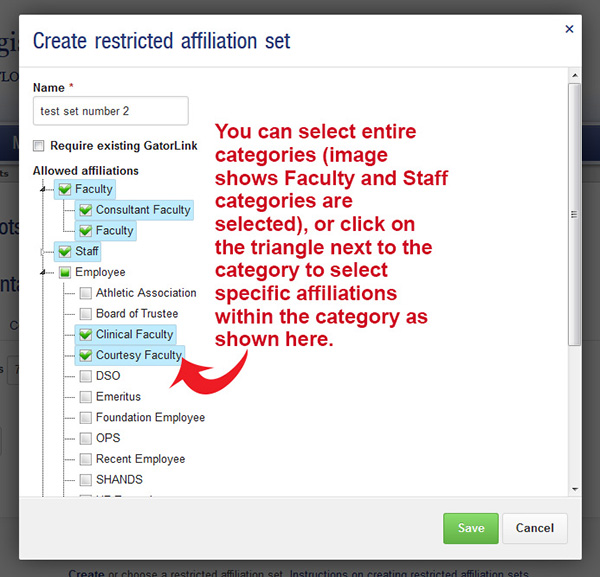
As shown in the image above, you enter a name for the set you are creating, then make the appropriate selections to add to your set. When you are finished selecting the affiliations, be sure to click on the "Save" button.
After you click on the "Save" button the screen will display the types of affiliations that can enroll in the section, see the image below.

Once a restriction set has been created you can edit or delete the set as needed by clicking on the appropriate button.
Setting Maximum Number of Enrollments
You can limit the number of registrants by selecting the "Enable maximum registrations" check box and then entering the max number of students that can enroll in the course.