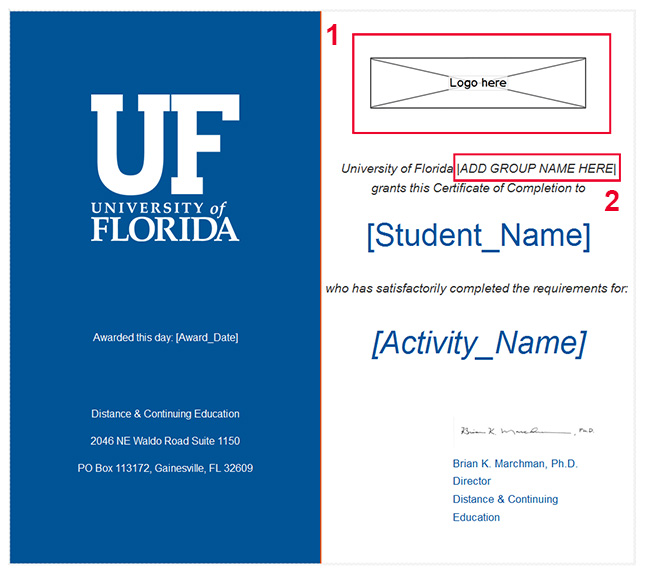Information Technology
Information Technology
QuickReg allows program administrators to create certificates of completion for students that meet or exceed the passing grade requirements. Follow the instructions given below to create the certificates.
Make sure you are on the "Certificate" tab, then select the "Award certificates" check box as shown in the image below.
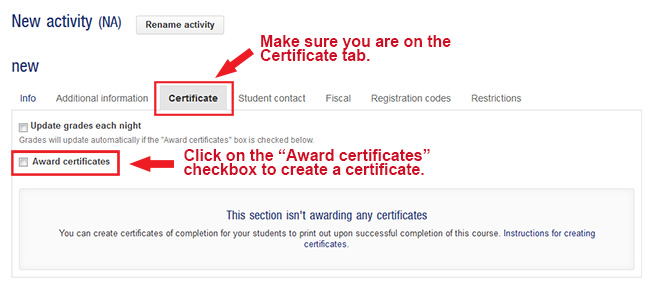
When you select the "Award certificates" check box you will see the screen below (numbers correspond to the image below).
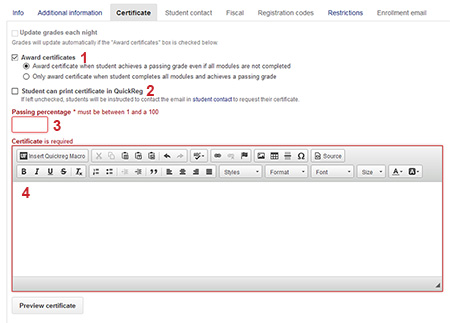
Once you have finished entering the certificate content, click on the "Preview certificate" button to see how the certificate will look. You can return to the "Certificate tab" to make any edits as necessary. Once you are happy with the certificate's layout/design, remember to click on the green "Save this section" button.
Default Certificate Template Available
QuickReg now offers a default certificate template that was created by DCE for you to easily create a certificate of completion for your students.
Simply select "Default_Certificate_Template" from the Insert QuickReg Macro drop down list found on the WYSIWYG editor. This macro will insert the default certificate into the editor for you where you will be able to add an image of your logo (1) and your group name (2) as shown in the image below. (Click on the image for a larger view.) If you are unable to host your logo image, please send the image to quickreg@aa.ufl.edu. and we can host the image for you. We will then provide you with the link that you can insert into your certificate.