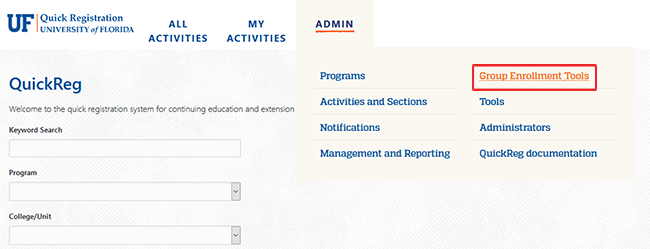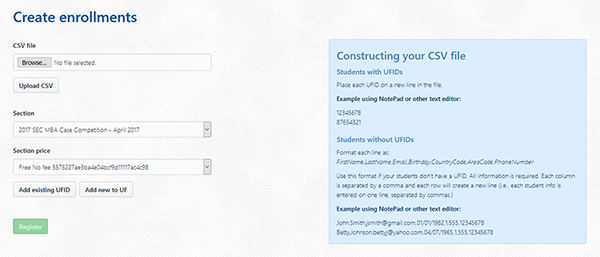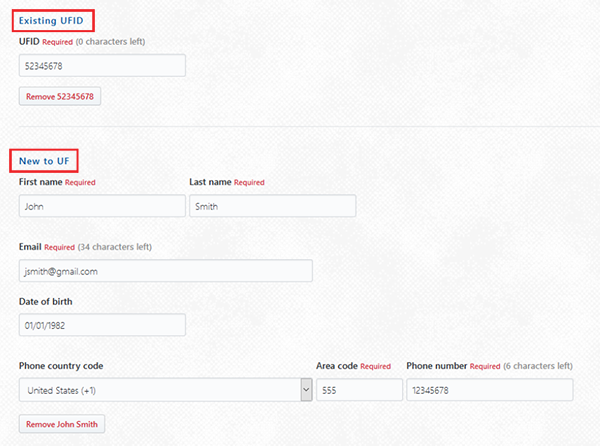Things to know before using the Group Enrollment Tool
- The Group Enrollment Tool can be used to upload a CSV file that was created using a text editor, such as Notepad (.txt file) or using Excel. If you are using Excel be sure to save it as a .csv (comma delineated) file.
- The CSV file must be created (and saved) prior to using this tool. The instructions for creating the CSV file can be found here Constructing the CSV file PDF.
- Students with existing GatorLink IDs and who also meet the section requirements (section is free, no additional information is required, etc.) will be automatically enrolled in the course.
- If additional information questions are required, the students with existing GatorLinks will be sent a "Complete your registration" email. This email has a link the student must click to complete their registration by answering the required questions. Once the questions are answered, they will be automatically enrolled in the course.
- Students without existing GatorLinks will need to follow the instructions given in the email that is sent to their email address as shown on the CSV list. They will not be enrolled in the course until they have created their GatorLink account and paid any enrollment fees if necessary.
To use the Group Enrollment Tool log in to QuickReg and click on the "Group Enrollment Tools" link located under the Administration tab as shown in the image below.
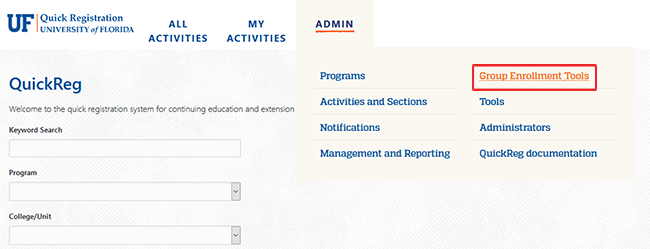
You will see a screen as shown below.
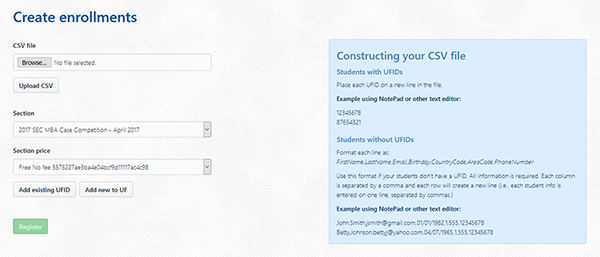
There are several ways you can use this tool as explained below:
- Browse for and upload an existing CSV file. Then select a section and the fee you wish to register those students in. Instructions for creating the CSV file are located on the page.
- Students with existing UFIDs can be registered by clicking on the "Add existing UFID" button.
- If you have "New to UF" student information (First Name, Last Name, email, DOB, and phone number) you can use the "Add new to UF" button.
As you add each student, they will be listed on the screen as shown below. Note how the "Existing UFID" and the "New to UF" students display:
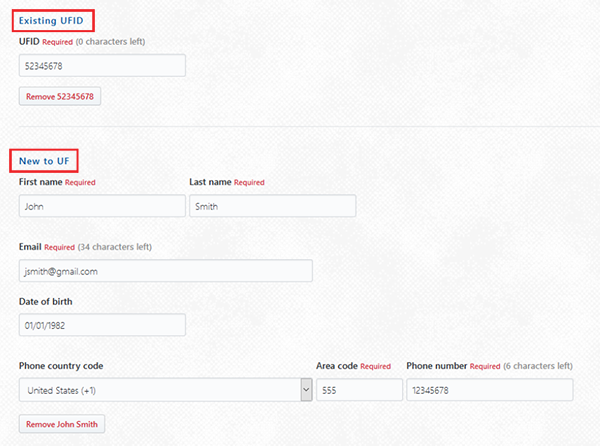
You can remove students if necessary. You can also edit student information if needed. Once you are finished adding students click on the green "Register" button. The next screen will show the results, such as "Enrolled", "Emailed", or the results will indicate if there is a problem with any registration.
 Information Technology
Information Technology