MyMediasite
This Introduction to MyMediasite will explain what the service is and what it can do.
Fill out the request form on our website, and we will create a MyMediasite Account for you and send you information on how to access it.
To use the Mediasite App in Canvas, please review this tutorial:
You can access MyMediasite at http://mediasite.video.ufl.edu/Mediasite/mymediasite
Please note, you can only login to Mediasite if you’ve requested a MyMediasite account. You can request a MyMediasite account at our Service Request Page. If you are faculty/staff in Edge, or the Colleges of Business, Dentistry, or VetMed, please contact us at video@ufl.edu. You may have a different URL to login at.
Please view the following page to learn how to use the Mediasite Mosaic Desktop Capture software.
You will need to allow Mediasite Mosaic to access your video libraries. To do so, Click the Windows Start Button > open Settings > Privacy, and scroll down in the left menu to App permissions > Videos. There, you should configure your access settings as follows:
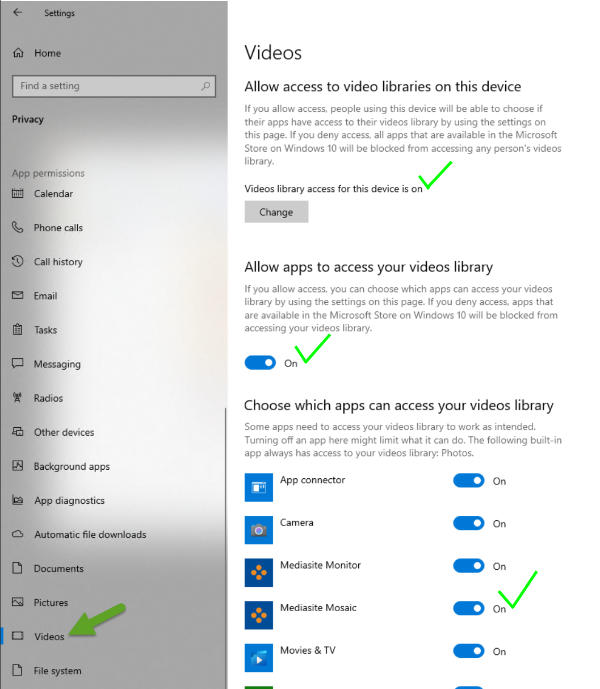
On the MyMediasite home page, click on your initials next to the search box and click My Settings.
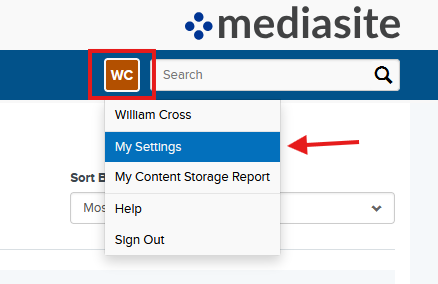
From here, click Notification on the left sidebar. You can now disable any notifications from MyMediasite by unchecking the box.
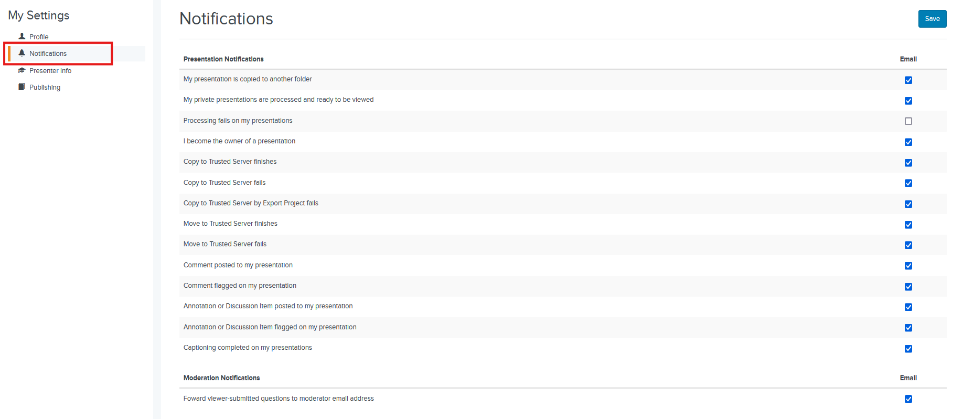
Please review this tutorial on this subject:
If your videos upload and never finish processing, the video files may be incompatible with MyMediasite. Contact us for help.
Please review our tutorial on this subject:
Please refer to the following tutorial:
Check out our helpful Channels tutorial below:
Please refer to our tutorial on this subject:
Please refer to our tutorial on this subject:
