Connecting Other Devices
How to connect other devices to the network
If you are a UF Housing Resident or a UF Greek Life Resident, follow the instructions below for adding your devices that cannot use the Eduroam network:
Wireless Connection
- On a device that is connected to the internet, open a browser and navigate to getonline.ufl.edu
- Once there, select the Other Devices button
- If prompted, sign in with your GatorLink credentials
- You will see the following screen:
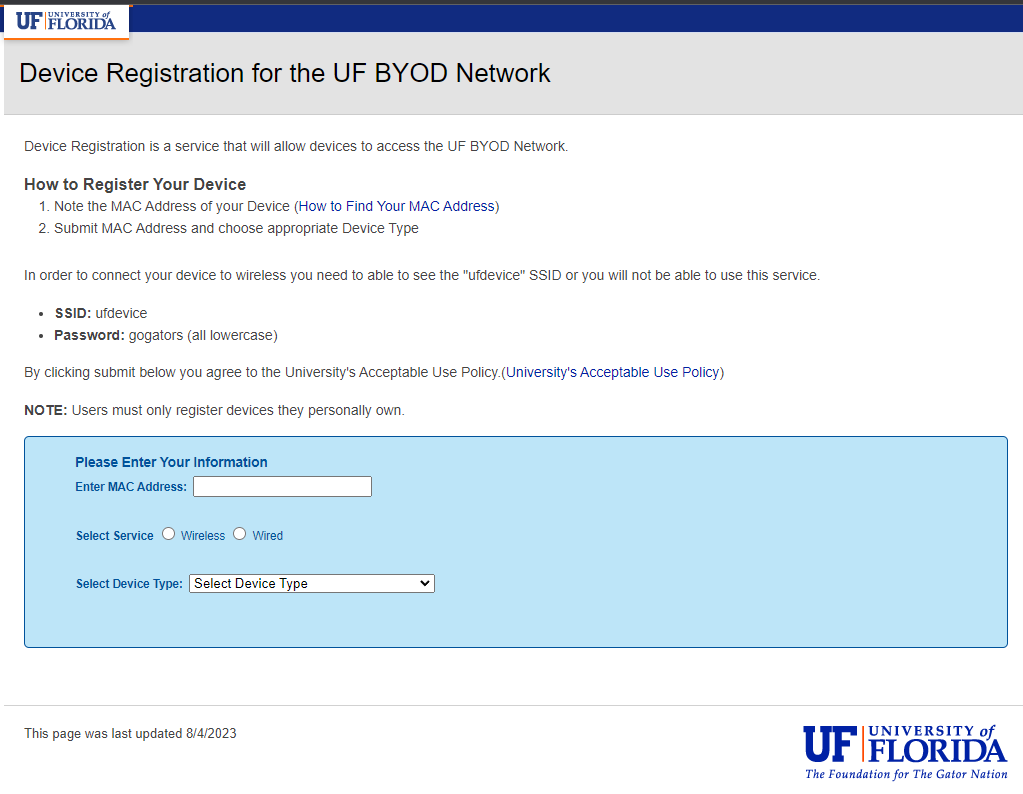
- You will need to find the Wireless MAC Address for the device you want to add to the network and enter it into the first box (see How to Find My MAC Address for finding the MAC address of common devices)
- Select the Wireless button for Select Service
- Select your device type from the Device Type Drop-down Menu, enter any relevant notes in the box that appears, and then select the Submit button
- Once you receive the green box stating that your device has been successfully registered, you can go to the device you want to add and connect it to the ufdevice network with the password gogators (all lowercase)
**Note: If you already connected your device to the ufdevice network before registering it, you may need to restart the device for it to register fully.
Wired Connection
- On a device that is connected to the internet, open a browser and navigate to getonline.ufl.edu
- On this page, select the Wired Device button in the top right corner
- On the next page, select the Student Wired Device Registration link
- If prompted, login with your GatorLink credentials
- You will see the following page:
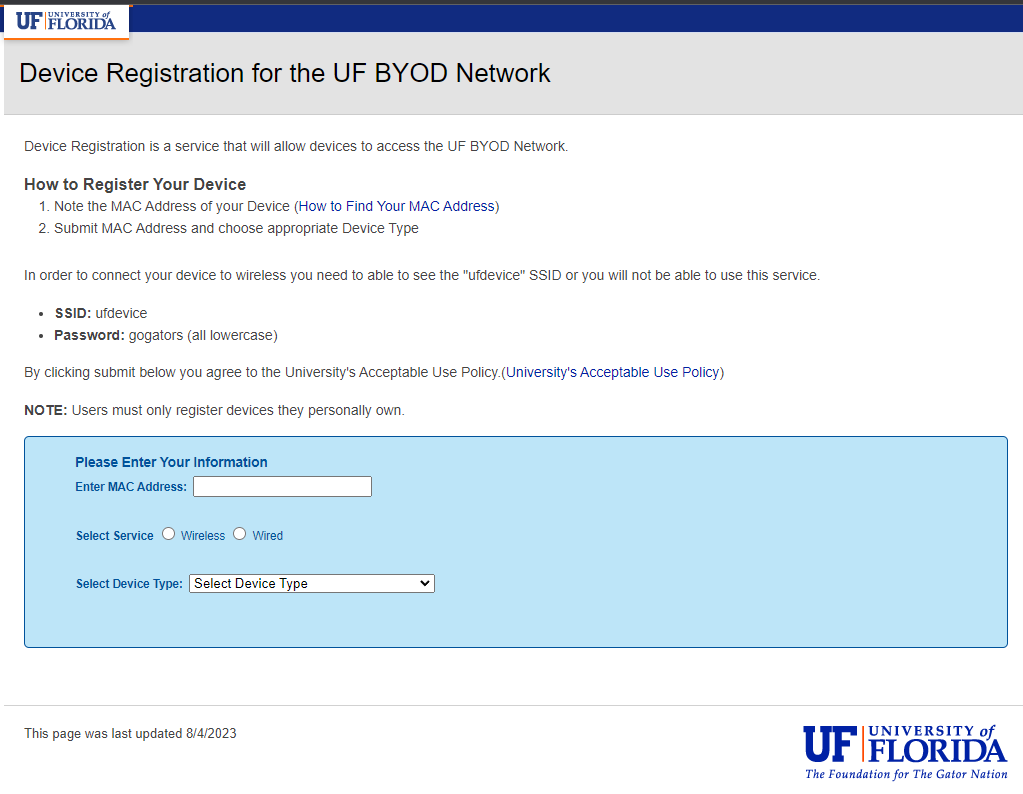
- Note that the page will include the wireless device instructions; you can ignore those when connecting a wired device.
- Find the Wired MAC Address on the device you wish to connect and enter it into the box on the page (see How to Find My MAC Address for finding the MAC address of common devices)
- Select the Wired button under Select Service
- Select your device type from the Select Device Type Drop-down menu, enter any relevant notes, and then select the Submit button
- You may now connect your device via an ethernet cable.
***Note if you already connected the device to the network before registering it, you may need to restart the device or un-plug the ethernet cable and plug it back in for it to update.
Connecting a personal router in graduate housing
- On a device that is connected to the internet, open a browser and navigate to getonline.ufl.edu
- On this page, select the Wired Device button in the top right corner
- On the next page, select the Student Wired Device Registration link
- If prompted, login with your GatorLink credentials
- You will see the following page:
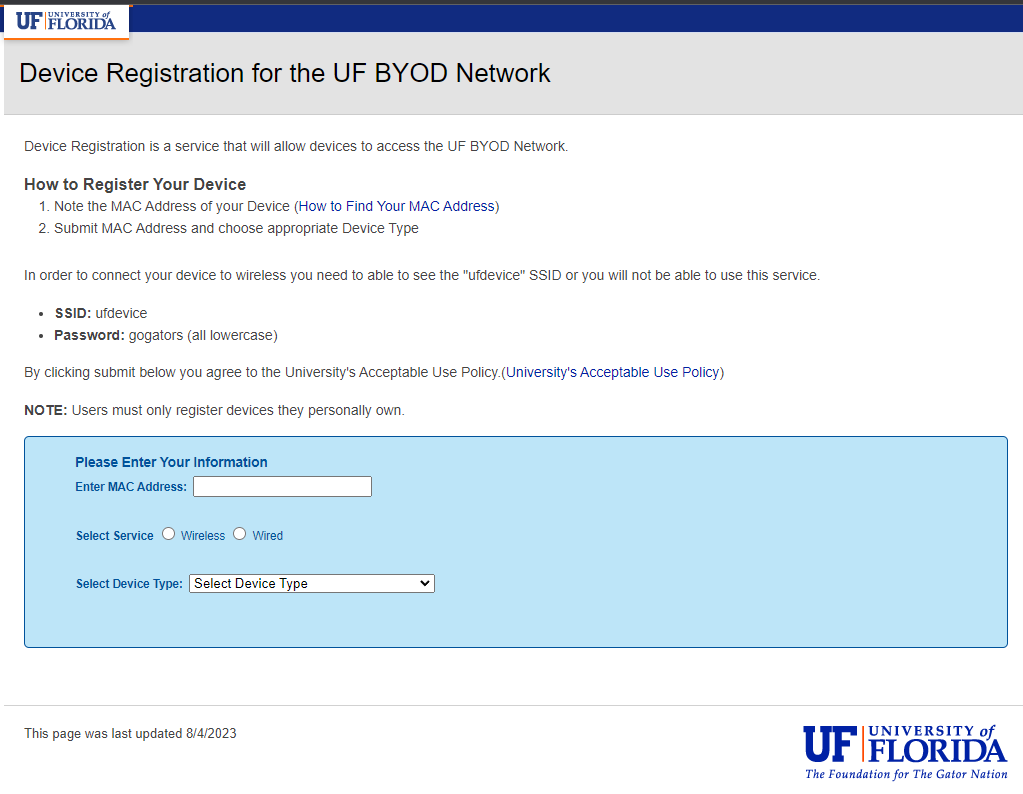
- Note that the page will include the wireless device instructions; you can ignore those when connecting a wired device.
- Find the Wan Mac Address for your router (usually found on a label on the bottom or rear of the device)
- Select the Wired button under Select Service
- Select your village - wireless router from the Select Device Type Drop-down menu, enter any relevant notes, and then select the Submit button
- You may now connect your device via an ethernet cable.
For wireless routers you will need to go into your device settings and set a unique network name and password (please no room numbers in the network name)
- If you need help setting up a unique network name and password, please see basic router setup instructions here.
***Note if you already connected the device to the network before registering it, you may need to restart the device or un-plug the ethernet cable and plug it back in for it to update.
