Passcodes
What is a Passcode
A passcode is a 6-digit code generated by the DUO multi-factor authentication system for use as an alternate method of login verification.
Why and When to Use Passcodes
In the absence of internet connectivity, the ability to generate passcodes at-will or in advance ensures one's ability to complete multi-factor authentication (MFA) login. Options exist to either generate passcodes utilizing an MFA enrolled authentication device within the DUO Mobile app (Android, iOS), or by generating a set of passcodes via the GatorLink Account Management system.
A variety of scenarios exist in which use of a passcode as an authentication method is necessary and/or preferable to that of a Push Notification or Phone Call:
- Your enrolled MFA authentication device is inaccessible, has been forgotten, lost, or stolen.
- Travel prevents authenticating through your enrolled MFA authentication device and/or phone.
- The system you wish to access is connected to the internet, but your enrolled MFA authentication device cannot receive push notifications or calls.
How to Generate Passcodes
During times in which internet access is limited or unavailable, a temporary, one-time use passcode can be generated by the DUO Mobile app in order to complete login authentication. Instructions to do so are as follows:
- Navigate to the desired UF service and login using your GatorLink credentials. When prompted to choose a login authentication method or a default Duo Push, select Other Options

- Select Duo Mobile passcode
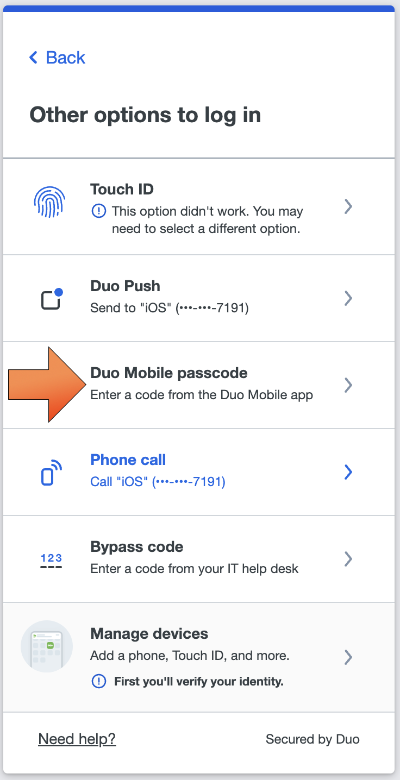
- Open the Duo Mobile app on your enrolled multi-factor authentication (MFA) device and tap Show. A six-digit passcode will be displayed:
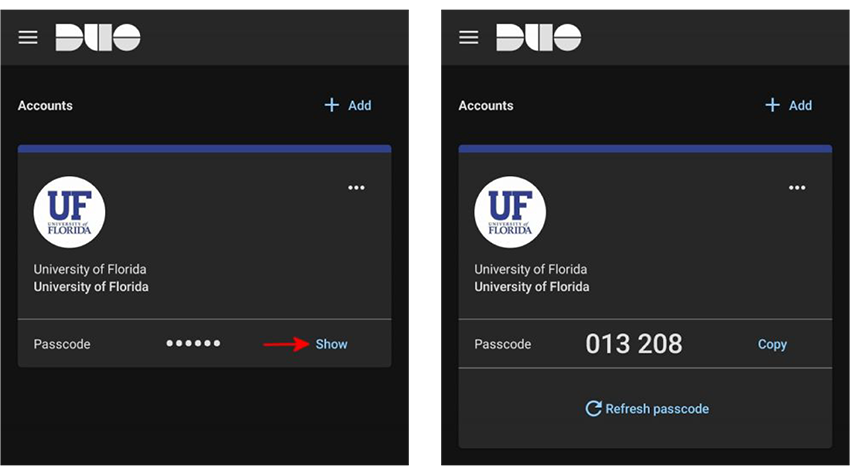
- Enter the DUO Mobile generated passcode and click Verify. Upon successful authentication, your login will be redirected to the requested web service.
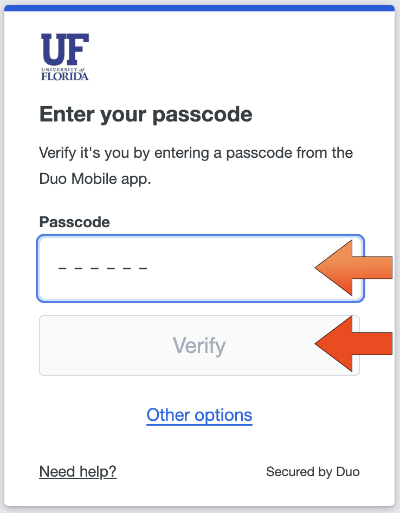
In the event that access to one's enrolled multi-factor authentication (MFA) device has been, or will be, limited and/or restricted, users have the ability to generate five (5) one-time-use MFA passcodes to be used for future login attempts when accessing UFL's web-based services. The user-generated passcodes do not expire and can be used on an as-needed basis. Instructions to do so are as follows:
- Navigate to https://account.it.ufl.edu and select GENERATE PASS CODES. When prompted, login to the service using your GatorLink credentials.
_(generate_pass_codes).png)
- Verify your login by doing a Duo Push. If you want to select a different method, you can click on Other Options
to select your preferred authentication method from the list of options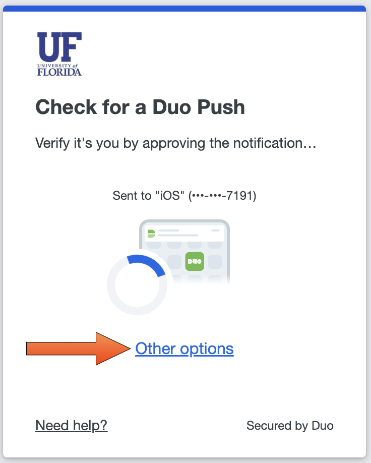
Note: If access to an enrolled MFA authentication device is not available, contact the UFIT Help Desk (352) 392-HELP (4357) to request the generation of a one-time use MFA passcode - Select GENERATE PASS CODES. Record/save the passcodes in a secured location for use during future login attempts.
.png)
