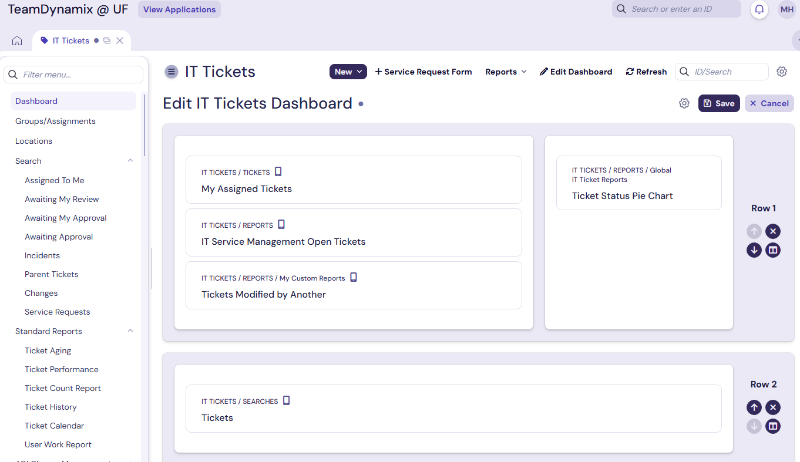TeamDynamix User Interface Update
Quick notes:
- New UI will be deployed on 7/19/25
- New, modernized styles and colors
- Familiar look and structure
- Integrated side panel for reading and updating items
- No more pop-up windows
On Saturday, July 19th, TeamDynamix is deploying an updated user interface for technicians. While small enhancements have been made, you will find the overall experience to be very similar to what you’ve been using.
The most notable change is a move away from pop-up windows every time you select a ticket. Instead, you see a side panel open that gives you access to view and edit the ticket in the same browser window. Additionally, you can choose to open the ticket in a tab for more flexibility in navigating between tickets.
Improvements have also been made in accessing and managing searches. The search interface has been renamed from “Tickets” to “Search” to make it more obvious. Desktops have also been renamed to dashboards. Your existing configurations will continue to work but some new options have been added.
Side Panel
Side panel video (1m 27s)
Quick notes:
- Opens tickets on the right side of the window, not in a new window
- Can be expanded as a new tab
- Provides a better experience switching between tickets
- Reduces number of windows to minimize confusion
Clicking on a ticket opens the side panel instead of popping open a new window. This is how most things will open rather than in a pop-up. Here you will see the ticket information presented in the same format as before.
Within the side panel you can click through the different options (like People and Tasks) and then use back arrow or “Back to Start” to navigate to the pages you’ve viewed. You also have the familiar “Actions” menu to update a ticket.
If you would like a larger view of your ticket, you will see 2 icons next to the X at the top of the side panel. The first opens the ticket as a tab within the TeamDynamix application. The second option opens the ticket as a new tab in your web browser.
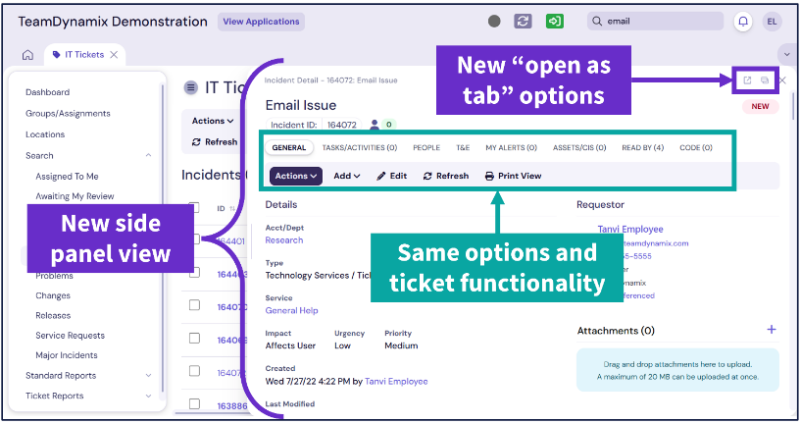 \
\
Once you open the ticket as a tab within the TeamDynamix application you get the full width of the application to review the ticket. When you go to update the ticket, you will see that a side panel opens to let you enter your update. One advantage of this is that you can still view the ticket on the left allowing you to review information such as the feed while updating the ticket.
Opening tickets in tabs also makes it easier to work between multiple tickets. After opening one tab, you can easily switch back to your ticketing application and open another ticket in a tab. This will allow you to easily move between two tickets that you may be working on simultaneously. Tabs are also persistent so if you have a ticket open in a tab and close TeamDynamix it will be right there the next time you log in.
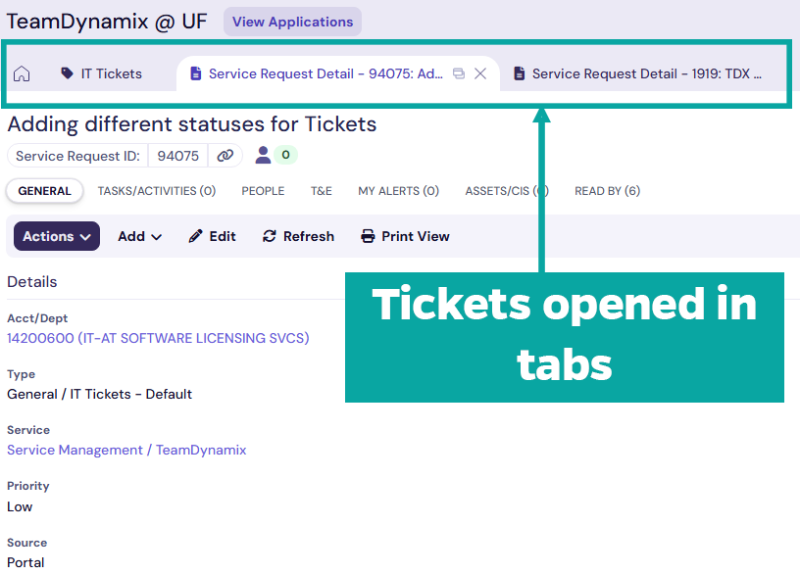
Search
Search and Dashboard video (3m 51s)
Search has become a little more intuitive in the left-side navigator. The “Tickets” header has now been renamed “Search” to make it more obvious. Once in Search you still have the familiar “Filter” option to define your search and results. Additionally, you can use “Edit Saved Searches” to choose what searches you want to show in your left navigator for easy access or delete saved searches that you’ve built. You cannot delete the default out-of-the-box searches from TeamDynamix.
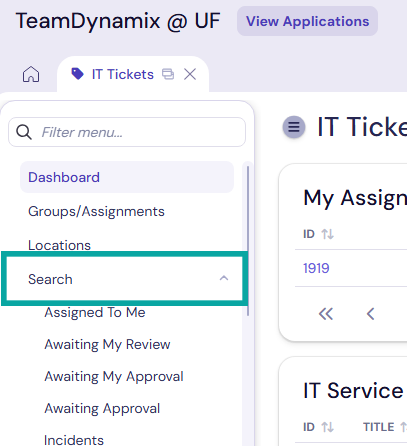
Dashboards
Search and Dashboard video (3m 51s)
Quick notes:
- Desktops are now called dashboards
- Existing desktops have been migrated to your dashboards and will continue to work
With this release, the desktops used previously are now referred to as dashboards. You will continue to have a Home dashboard when you log in as well as a dashboard in each ticketing application that you have within TeamDynamix. Existing reports and modules that you have on your desktop will continue to work on the new dashboard.
The new dashboard editor introduces rows in which you can place your reports and modules. Each row can be configured to have columns with different widths, providing you with more flexibility in making a layout to meet your needs.