MyIT User Guide
To view or modify your current open help request tickets or to see the status/updates of any open tickets you have submitted go to https://my.it.ufl.edu/ and log in by clicking on the “Click to login” black bar in the upper right hand corner of the screen as shown in the image below. If you are already signed onto another application with your GatorLink ID you will automatically be signed into my.it.ufl.edu and can skip this step.
Once you are logged in you will see the Portal Dashboard as shown in the following image:
In the left hand column labeled “My Tickets” are the tickets you have submitted that are currently open. To view any of these open tickets simply click on the blue text. The next screen will have detailed information about that particular ticket.
Once you are in the detailed area of the ticket you can add a comment to that ticket, click the word “Edit” as shown in the screen shot below:
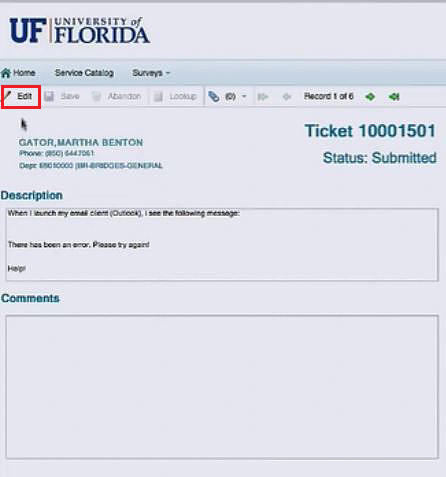
and then click on the “Add a comment” link. Enter your comments in the pop up window and then click on the “OK” button. See the image below. The technician working on your ticket will receive the updated information.
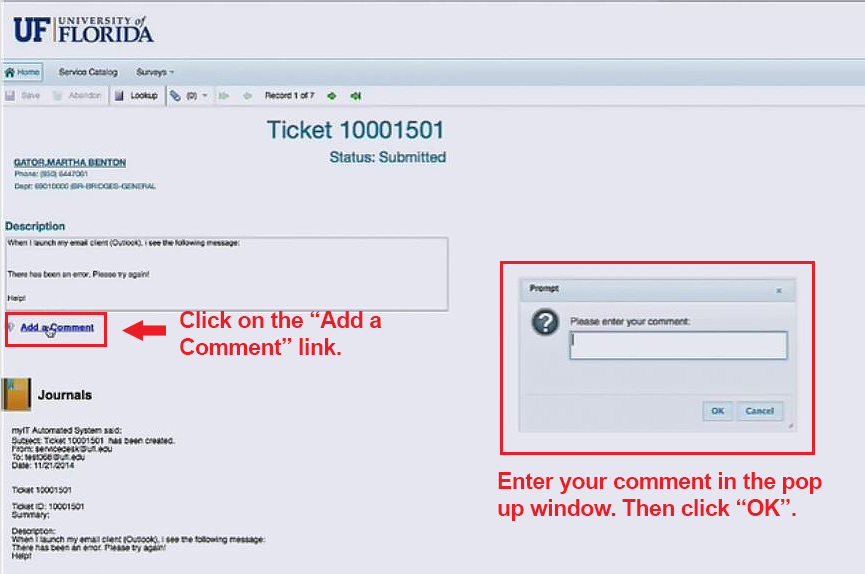
In the middle column labeled “My Recently Closed Tickets” are those tickets that have been successfully completed and are now closed.
The last column contains a “Create a Request or Incident” link. Use this link to create tickets that you want to go directly to the main UF Computing Help Desk. We ask that you use the Service Catalog for all other help requests.
The “Service Desk Information” box located under the Requests and Incidents box in the last column contains the main UF Help Desk hours and contact information.
Once you are done reviewing your ticket history, please remember to log off by clicking on your name in the upper right hand corner of the screen and choosing “Log Off” from the drop down menu.