NaviGator Toolkit Guide
NaviGator Toolkit provides every UF student, faculty, and staff the capability to generate API keys and leverage AI models in their current applications. Each UF user has access to locally deployed models such as Llama, Mixtral, Gemma, Codestral, Flux, Mistral, Whisper, and Kokoro. Additionally, researchers can be onboarded as teams with custom budgets to leverage cloud models. Researchers are encouraged to submit a request via the UFIT Help Portal.
Security, Privacy, Data Classification Usage Guidelines
UF provides this service to allow you to analyze your documents using different language models while keeping those documents secure within UF servers and contracted vendors. At this time, UF permits the usage of restricted or sensitive data with models deployed on UF HiPerGator. The usage of restricted or sensitive data is not permitted with cloud models. Users only have access to their own datasets and conversation history. When interacting with models hosted by vendors, your messages and subsets of your documents will be sent to a LLM instance provided by Microsoft, Amazon, or Google. All data handled in this fashion is covered by our existing agreements with Microsoft. Amazon, and Google. None of this data contributes to training the large language model.
Available AI Models
Please visit https://docs.ai.it.ufl.edu/docs/navigator_models/ for the latest list of models available in NaviGator Toolkit.
Generate a personal API key in NaviGator Toolkit
Each UF student, faculty, and staff can generate their own API keys. The API keys allow access to all local models hosted on UF HiPerGator. By virtue of being a UF student, faculty, or staff, users are able to login and create a key using the steps below:
- Login to https://api.ai.it.ufl.edu/ui with your GatorLink Credentials.
- One the main page, click on the make sure the Create New Key button
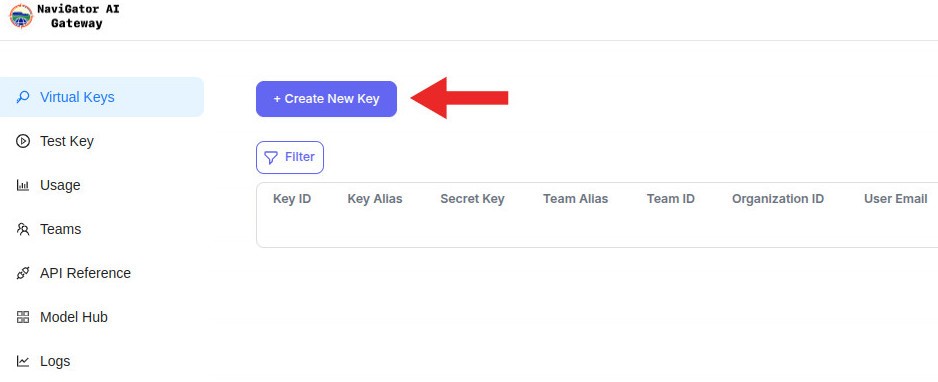
- Under the Create Key modal window, choose the team this key should be created under (step 1). navigator-toolkit is the default team for all UF students, faculty, and staff. Choose a name for your key (step 2) and choose which models should be available to this key (step 3). You can choose one or multiple models
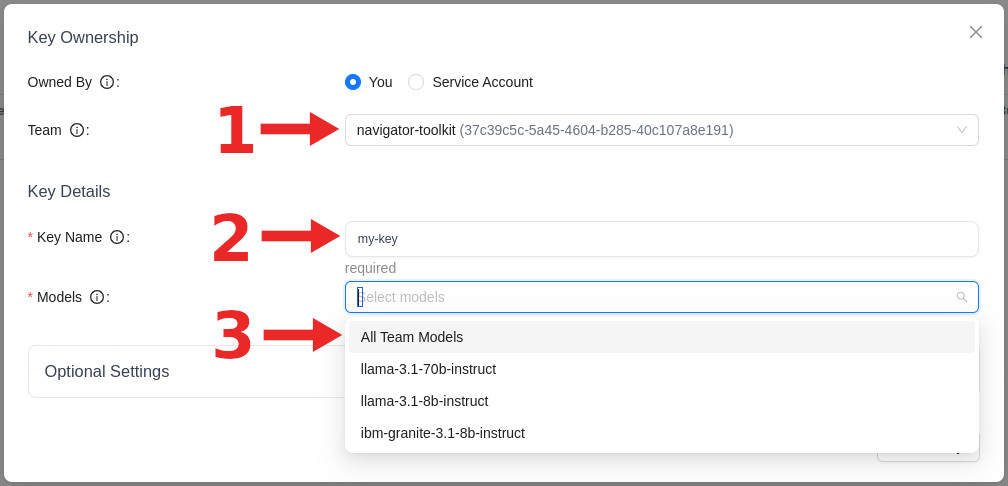
- Click on the Create Key button to create the key.
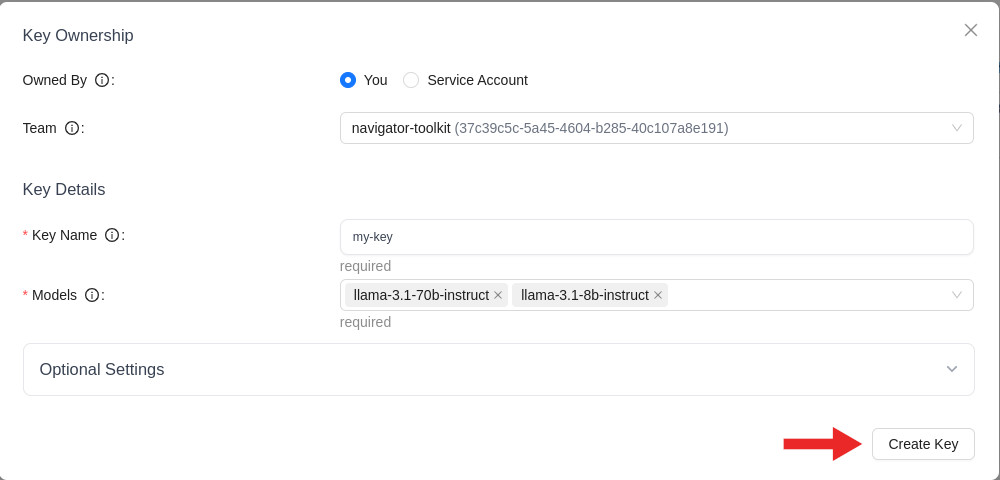
- A new modal window will pop up with your API key value. Make sure you copy the key by clicking on Copy API Key and save it somewhere safe. You will not be able to view the key again
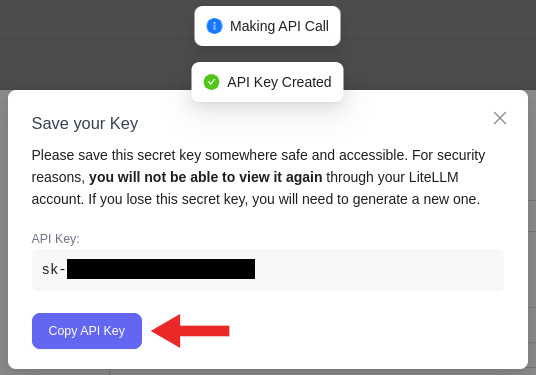
- Once you copy the key, click on the X button at the top right of each modal window to exit the key creation process. You should now see your key listed under your keys. If you do not, then please reload the page.

Each personal key is valid for 1 year.
