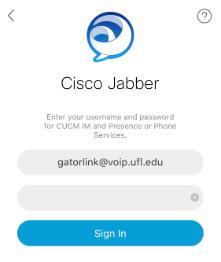If you're intested in using the UF Softphone solution, please follow this steps:
Step 1: Order Jabber
UFIT must perform specific user device configuration in order for Jabber to work
- Create a Service Request in MyIT
(Communication & Collaboration > Telephony > Telephones...) - Provide the following Information:
- Your Gatorlink ID
- Your UF telephone number
- Type of device:
- Desktop (MAC or PC)
- iPhone or Android
- Your Gatorlink ID
- Note: If you’re requesting Jabber for a group of users, please reach out to your IT support department to expedite the process and complete the Jabber Bulk Template
Step 2: Install Jabber
Desktop Version
- Download the appropriate version for your operating system from the Jabber main page.
- Run the installation file accepting all the defaults
Note: If don’t have permission to install programs on your PC, please contact your deparment's IT support.
Mobile Version
- Search for 'Cisco Jabber’ in your device App or Play Store and install
Step 3: Sign-in To Jabber
-
Look for the Jabber Icon 
Select it to start the app
- The Desktop version will be located in your Programs or Applications folder
- In the Sign-in window enter the following:
-
User Name* gatorlink@voip.ufl.edu Password Your Gatorlink password - *Your Gatorlink ID followed by @voip.ufl.edu
-
- Jabber will log in and proceed to connect to your UF telephone number and voicemail.
- You will be able to receive, place calls and access voicemail like you would in your physical deskphone.
- To make calls enter the telephone number in the ’Search or Call’ field.
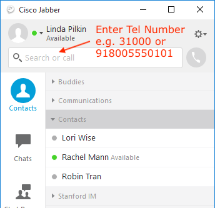
- You may also used the Calls or Recents history to dial previous numbers.
- For more information about how to user Jabber please refer to the User Guides
- Note that you need to dial the same way you dial from your UF deskphone
(e.g. 5 digits within UF and using 9 for external calls).
If Jabber is not working or you can’t Sign-in, please check the FAQ’s page for troubleshooting advice.
| IMPORTANT! Do not use Jabber to call 911 |
|---|
| Make sure you use your cellular service to place 911 calls. |